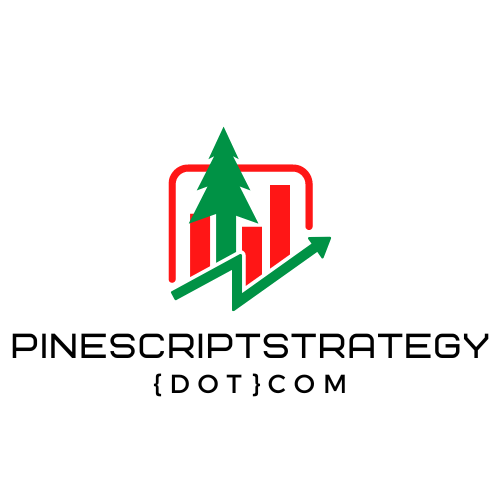2.13 Efficient Coding Tips and Debugging Techniques for Better Scripting
Enhance your Pine Script coding experience with these expert tips from Paul. Learn how to use the option key (or alt key on Windows) for efficient text navigation, line duplication, and multi-line edits. Discover the power of plot debugging in the data window, enabling you to quickly locate and analyze plotted variables. Explore techniques for providing user-friendly error messages in your scripts and gain insights into navigating compiler error messages effectively. Elevate your Pine Script coding skills and streamline your debugging process with these valuable insights.
Efficient Coding Tips and Debugging Techniques for Better Scripting
Are you looking to enhance your coding skills and streamline your scripting process? In this section, we’ll cover some valuable tips and techniques that can help you write code more efficiently and effectively, along with debugging methods that will save you time and frustration.
1. The Power of the Option/Alt Key
One of the most underutilized keys on your keyboard is the Option key (Alt key on Windows). By harnessing its capabilities, you can significantly speed up your coding workflow. Here are some handy uses:
- Navigating Between Words: Holding down the Option/Alt key while pressing the arrow keys lets you jump between entire words instead of individual characters.
- Moving Lines: To quickly move lines of code, hold down the Option/Alt key and use the up and down arrow keys to rearrange code blocks.
- Duplicating Lines: Combine the Shift key with the Option/Alt key and use the up and down arrow keys to duplicate lines of code.
- Multi-Line Editing: Clicking the Option/Alt key and dragging your mouse allows you to create multiple cursors for simultaneous editing of multiple lines.
2. Plot Debugging in the Data Window
Plotting variables for debugging purposes can be incredibly useful. In Pine Script, you can easily display variable values in the data window using the plot() function. You can further customize this by using the display parameter to control where the plot appears.
For example:
plot(close, title="Close", display=display.data_window)3. Runtime Error Messages
Runtime errors can be a common occurrence while scripting, and handling them efficiently is crucial. If you’re creating a script for others to use, adding informative error messages can help users understand and troubleshoot issues. To do this, use the runtime.error() function with a customized message.
Here’s an example:
if someCondition
runtime.error("Hey, stop what you're doing.")For even more context, you can use string formatting to include dynamic values in your error messages:
if someCondition
runtime.error(str.format("Close on bar {} is {}", bar_index, close))4. Efficiently Handling Errors
Debugging errors is a natural part of coding. To efficiently handle them, it’s important to consult available resources. Pine Script has a helpful compilation of common errors that you might encounter. Pinecoders’ Errors & Issues is a reliable resource created by the developers of Pine Script.
Remember that the compiler itself is also a valuable resource. Pay attention to the error messages it provides, and in case of multiple errors, focus on addressing the first one as often resolving it will eliminate the subsequent errors.
Wrapping Up
Efficient coding and debugging are crucial skills for scriptwriters. Utilizing shortcuts like the Option/Alt key, implementing plot debugging and runtime error messages, and referring to error resources will help you write more effective and optimized scripts. These techniques will not only enhance your productivity but also improve the overall quality of your code. Happy scripting!
September 2023 Update
Pine Script just came out with logging! This is huge. You can check out the article here https://www.tradingview.com/blog/en/pine-logs-in-pine-script-40490/ — It’s really simple to use and very helpful!