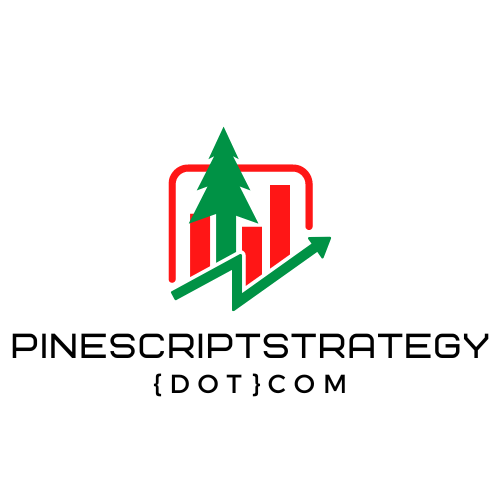1.4 How to set up and use Pine Script in TradingView
This video covers setting up and using Pinescript in TradingView. Paul provides a step-by-step guide, from creating an account on TradingView, to navigating to a chart, adding a Pinescript to the chart, and making adjustments. Paul explains how to rename and save your script, change its display location, and access templates and open-source scripts. He assures viewers that more detailed instructions will follow in subsequent videos.
To set up and use Pine Script in TradingView, follow these steps:
- Create a TradingView Account: Visit the TradingView website (www.tradingview.com) and sign up for a free TradingView account if you don’t already have one. You can use this referral link at no cost to you and we both get a $15 bonus, if you ever decide to upgrade to a paid plan.
- Launch the Pine Editor: After logging in to your TradingView account, click on the “Pine Editor” tab located at the top of the TradingView interface. The Pine Editor is where you write, edit, and test your Pine Script code.
- Create a New Pine Script: In the Pine Editor, click on “Open” to create a new Pine Script. This will open a blank Pine Script template.
- Write Your Pine Script Code: In the Pine Editor, you can start writing your Pine Script code. Pine Script uses a syntax similar to JavaScript, making it relatively straightforward to learn and use. You can refer to the Pine Script documentation for detailed information on syntax, functions, and examples.
- Save and Apply Your Pine Script: Once you have written your Pine Script, save it by clicking on the “Save” button in the Pine Editor. You can provide a name and description for your script.
- Apply the Pine Script to a Chart: To apply your Pine Script to a chart, click on the “Add to Chart” button in the Pine Editor.
- Customize Inputs and Settings: Depending on your Pine Script, you may have defined inputs or settings that can be customized. Modify these inputs as needed to adapt the script to your trading preferences.
- Analyze and Interpret the Results: After applying your Pine Script to the chart, analyze and interpret the results. Study the plotted indicators, signals, and any other visual elements generated by your script.
By following these steps, you can set up and use Pine Script in TradingView to create custom technical analysis indicators, strategies, and tools tailored to your trading needs.